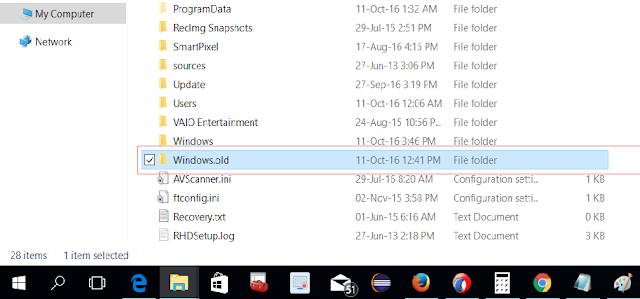Windows 10 Anniversary Update is available with new features including Cortana, Power Off screen UI redesign. I face the issue when my C drive showing full after update and i got windows.old folder
UI Changes
Since Windows.old is not in used and in future it will not required. So you can cut it from C Drive and can be keep in any portable drive or cloud as a backup if you needed and C Drive will get some more space.
UI Changes
Windows all files kept as old and new updates in Windows folder
Windows.old is about 18GB data and its not going to use in future.
Since Windows.old is not in used and in future it will not required. So you can cut it from C Drive and can be keep in any portable drive or cloud as a backup if you needed and C Drive will get some more space.